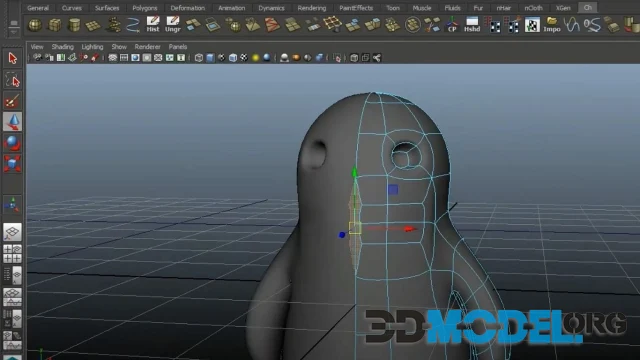Basic principles of light and shadows in design and architectural projects

Creating light and shadow is the foundation of the basics. It is something that must be done correctly if you want the viewer to believe what is happening on the screen.
We'll help you with some small but useful tips for working with light and shadow.
Separate light and shadow (seriously, this one is very important)
This is the foundation of all shadow work.
You need to separate the light family from the shadow family. The former consists of areas that directly touch the light source. How do you know exactly what that is? For example, you can look at an object from the side and see how the light touches it.
As for the shadow family, it consists of everything that is hidden from the light source. This includes, for example, all shadows and areas of reflected light.
Once you have that sorted out, move on.
Decide on the type of lighting and shadows
The type of lighting is also important, and it's best to decide this beforehand. There are basically two main options: artificial and natural. With artificial light, all the light rays come from one point - a lamp, a candle, or the butt of a firefly. In natural light, however, all the rays are parallel.
They come from the sun, but the sun is so far away and unimaginably large that the rays that reach us appear parallel.
Okay, but what about shadows? What do they look like in the realities of any 3D program? Let's take Cinema 4D as an example and have a look.
There are three types of shadows in this utility:
- Soft;
- Hard;
- Area.
Soft has blurred contours all around, regardless of the position of light sources and objects in the scene. It is mainly intended for simulating shadows in macro photography - at minimum settings it is calculated very quickly by the computer.
Hard, on the other hand, has a sharp, rigid edge along the entire contour. This shadow is intended for landscapes. Like Soft, it is calculated quickly enough that you don't have to wait for it.
Area is the most complex type of shadow, the degree of blurring of the shadow outline is calculated based on the location of light sources and objects in the scene (as a rule, the shadow will have the sharpest outline near objects, but the further away from the light source, the more blurred it will be). Scenes using this type of shadow take much longer to render, but the result is much more photorealistic.
Think about the angle of light
How bright the plane will be depends entirely on the angle of the light. If the angle is straight, the plane will receive the maximum amount of light - it will be the brightest.
But as the angle of incidence changes, the illumination of the plane becomes less and less.
This is especially easy to see on rounded objects, where there is a smooth transition from light to shadow.
Consider the size of the light source
Determining the correct size of the light source is just as important as choosing the angle of incidence. By source size, we mean the physical size of the object that is emitting the light.
In Blender, for example, this can be an object with an emission that can be scaled. If we do not consider shaders, the size is determined by the radius.
By the way, a surface can also be used for lighting. For example, if you point Spot at the wall, it will turn into a large diffuse light source.
To summarize this point, the result is affected by both the size of the light source and its distance from the object. A large source casts a diffuse shadow, while a small one casts a more defined shadow. If you move a large light source away from the object (making it small relative to the object), the shadow will also become clear.
It is also worth remembering that a large light source emphasizes the shape of the object, while a small one emphasizes the viewer's attention to detail.
This can be taken into account when creating a visualization.
By the way, our website has a lot of content for different artists. If you draw digitally, our site will be able to offer you a lot of high-resolution references. These are people and characters in different poses and clothing, animals, objects, props, thematic locations, environments and much more.
Ctrl
Enter
Noticed a misTake
Highlight text and press Ctrl+EnterRelated news:
Comments (0)