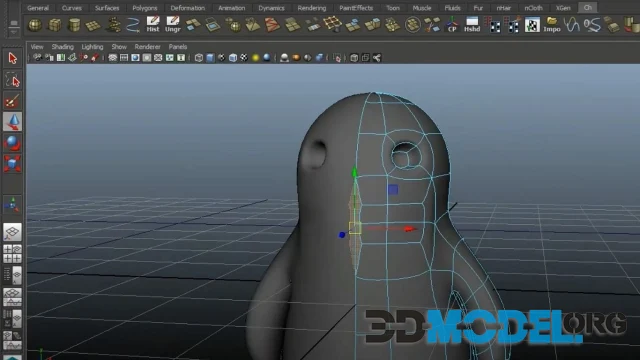How to find 3D modeling references

3D modeling is a creative endeavor.
Very, very creative.
And sometimes even people with seemingly inexhaustible inspiration have creativity problems.
But what to do when the muse suddenly leaves?
The answer is to find the right references.
Read on to find out how and where to do it. But first, we'd like to warn you that you can also find the right references on our website. You can even download them if you need them, and you don't even have to register! Just follow link.
Using operators
Using operators is a non-obvious but very effective way to find references. If you're running out of inspiration, try going to Google Images and using the site operator to browse through the images on the sites.
You will find many interesting things!
However, Site is not the only operator you can use. Don't forget about "" as well.
Any phrase enclosed in it will be searched in its direct occurrence, i.e. you will see only those pages where it appears exactly as written. This is useful to get rid of junk.
Don't forget to use additional search settings. For example, you can select only large photos, or only color photos. Or only black and white.
Search Flickr
Flickr is a great source of inspiration. Here you will find real (maybe home) photos that have not been manipulated in Photoshop or other graphic editors.
Why here?
Well, this site has an interesting feature - its images are not indexed by Google, so you will find unique content here.
Lonny
And now let's look at interior projects. For these, too, references can be needed very, very often.
Lonny is an online magazine focused on the presentation of home decor and lifestyle. The authors of this magazine believe that design inspiration can be found anywhere, and they want to prove that the doors to this amazing world of design are open to everyone.
To prove it, they have gathered a huge collection of different interior solutions filled with unusual techniques.
Look at the drawings
This point is relevant if, for example, you need to model a complex mechanism or weapon.
Let's say you have found a drawing of the product you want to model in three dimensions.
But how do you read these drawings?
Well, first of all, you have to look at the cuts and sections. All this gives you some information: dimensions and configuration. Together with the views, they give you an idea of the part, even if you do not have a 3D model.
Then use your imagination. It will tell you what the product should look like in person. This is necessary to understand where to start creating it. If you have seen the picture, you have already completed 80% of your task.
By the way, we also recommend that you remember similar models or projects to make visualization easier. This way you will be able to build an algorithm for further work much faster.
However, you can still download ready-made 3D models collections for your game or architectural projects from our site. It's completely free and you don't even have to register!
Pay attention to social media
One last (but not least) reference search tip for today.
Don't forget social media! Sometimes you can really find a lot of interesting things there. For example, a very popular resource is the social network
Behance, where designers, illustrators, and modelers post their work. You can find thousands of projects to get inspiration and feedback from other users. You can also find 3D modeling communities and groups on Behance where you can communicate and share your work with other members.
But if you're looking for a more specialized resource, check out CGSociety. This is a platform dedicated to computer graphics that collects work and articles from leading artists and modelers. Here you can find tutorials, interviews, and communicate with industry professionals.
In addition to the above resources, there are many other social networks and forums dedicated to 3D modeling.
ArtStation, Polycount, 3DTotal, Blender Artists and hundreds more. There you can find even more ideas, new approaches to modeling, and join an active community of amateurs and professionals.
Ctrl
Enter
Noticed a misTake
Highlight text and press Ctrl+EnterRelated news:
Comments (0)