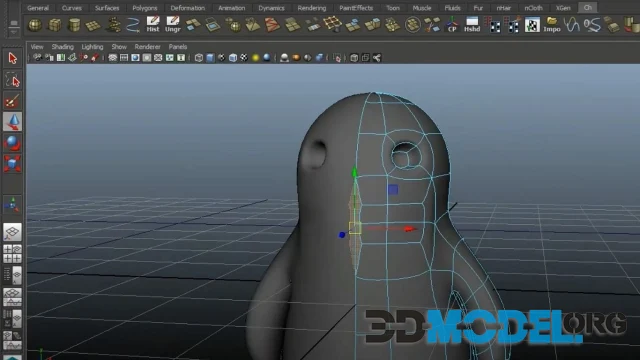Cloth modifier for 3ds Max - what it does and what it is for

3ds Max is a very, very versatile application.
Its native tools allow you to do almost anything (as long as it involves 3D modeling, of course). When it comes to projecting cloth within this engine, the Cloth modifier can play a huge role.
It will come in handy when creating clothing, various carpets, blankets, curtains, upholstery, etc.
If you are interested, read on. We will tell you about the advantages of this modifier, when to use it and what alternatives it has.
Cloth modifier in 3ds Max
The Cloth modifier is a built-in tool in 3ds Max for simulating cloth and other soft objects. Its functionality is similar to that of Marvelous Designer, another dedicated cloth rendering program.
Let's preface this by saying that the aforementioned Marvelous Designer is actually much better.
"So why not just use it?"
And the fact is that in most cases, Cloth's functionality proves to be sufficient (and even overwhelming!). Whereas you'll have to get and use Marvelous Designer separately.
What settings does Cloth have?
There are a lot of settings in Cloth: different parameters that differ in the strength of the fabric stitching, adjustable pressure, degree of fabric puffing, thickness, collision level, internal volume, stretch and even the possibility to choose the type of fabric itself (cotton, corduroy, rubber, velvet, etc.).
By the way! On our website you can find various add-ons for 3ds Max and other programs to help you create what you want. These add-ons are mostly plug-ins and tools that simplify and streamline your workflow.
All of them are completely free to download and you don't even need to register.
What we recommend when using Cloth
Here are the most important tips to keep in mind when using this modifier in your work.
Be sure to create meshes
Create meshes for the cloth.
This can be done in a number of ways. For example, in Zbrush. But you can also use another tool.
You can find lots of brushes for Zbrush on our site to help you with this.
And yes, aim for a lower poly count (1000 to 10,000 is ideal) for a good simulation. Start small and work your way up.
Speed up!
If the simulation process takes an obscenely long time, one of the culprits may be the Step parameter in the Simulation Parameters section. Leave its value unchanged. It should be 0.02.
By the way, you can also use mCloth instead of Cloth if you see that the process is delayed. Its functionality is similar, but the simulation will probably take less time. The point is that mCloth uses video card resources while Cloth uses CPU resources. Video cards do these things faster.
Apply the Shell and TurboSmooth modifiers when you are done
After the simulation, you can apply the Shell and TurboSmooth modifiers to make the object look more realistic and three-dimensional. These two modifiers look best on some towels or mats.
Ctrl
Enter
Noticed a misTake
Highlight text and press Ctrl+EnterRelated news:
Comments (0)