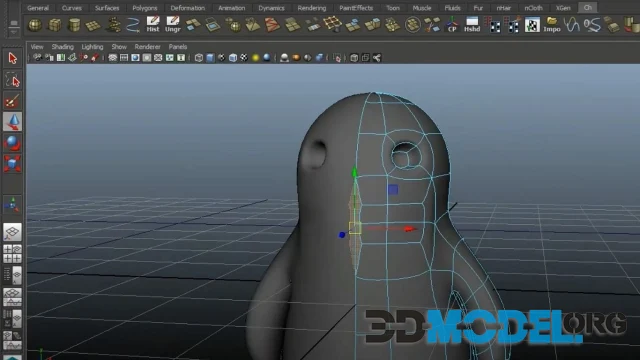Features of creating architectural 3D scenes in 3Ds Max: nuances of modeling and rendering

3Ds Max by Autodesk stands as a leading software solution in the realm of 3D modeling, animation, and rendering, widely employed for architectural visualizations. This tool offers powerful capabilities for crafting realistic architectural 3D scenes, but demands a deep understanding of its features and nuances from the user. In this article, we will explore key aspects of modeling, texturing, and selecting a rendering engine in 3Ds Max for architectural 3D scenes.
Modeling
Modeling in 3Ds Max can be executed through various methods, including polygonal modeling, NURBS, and spline modeling. Polygonal modeling is often preferred for architectural projects due to its flexibility and detail-enhancement capabilities. Starting with the creation of a basic model of the building by defining its primary shapes and proportions is advisable. Accuracy in measurements is crucial to ensure the realism of the scene.
The next step involves detailing, incorporating elements such as windows, doors, balconies, and other architectural details. Utilizing modifiers like TurboSmooth can help to smooth surfaces and give objects a more realistic appearance.
Texturing
Texturing is a critical phase in creating visually appealing architectural 3D scenes. 3Ds Max provides a vast array of tools for applying and adjusting textures. Choosing and configuring materials correctly to mimic the physical properties of real surfaces is essential.
Creating realistic materials involves the use of texture maps, which can be handcrafted or derived from photographs. For instance, to simulate a brick wall, a diffusion map for the base color, a reflection map for glossiness, and a normal map for creating a sense of depth can be used.
Choosing a Rendering Engine
The choice of rendering engine significantly influences the final visualization outcome. 3Ds Max incorporates several renderers, including the default Scanline and more advanced options such as Arnold, which is the default renderer in the latest versions of the software, and others like VRay and Corona Renderer, offering broader capabilities for achieving high realism.
Arnold provides powerful tools for handling complex scenes and efficient resource management, making it suitable for most architectural projects. VRay and Corona Renderer are known for their advanced lighting and shading algorithms, allowing for an exceptional level of realism.
Don't forget to visit our category with seamless PBR textures (link), where you can download the right set of images for your architectural projects for free.
Rendering and Post-Processing
After completing modeling and texturing, the rendering process follows. Properly setting the rendering parameters, such as image resolution, anti-aliasing quality, and lighting, is crucial to achieve the desired level of detail and realism.
Post-processing is the final step in architectural visualization. Editing software like Adobe Photoshop allows for the refinement of colors, contrast, and the addition of effects that can enhance the overall impression of the scene.
Conclusion
Creating architectural 3D scenes in 3Ds Max is a complex yet fascinating process, requiring attention to detail at every stage, from modeling to post-processing. Understanding the nuances of working with the software, making the right choice of rendering engine, and focusing on texturing and lighting details can significantly enhance the quality and realism of the produced scenes. Mastering skills in 3Ds Max opens up vast possibilities for architects and designers to visualize their creative ideas.
By the way, we have a great section on our site with ready-made architectural 3d models. Here you can for example free download ready-made 3D exterior scenes. Also here you can find many elements of the environment to fill your own projects: 3d models of buildings (link), urban objects for streets and sidewalks (link), grills and barbecues (link), playgrounds (link) and much more.
Ctrl
Enter
Noticed a misTake
Highlight text and press Ctrl+EnterRelated news:
Comments (0)