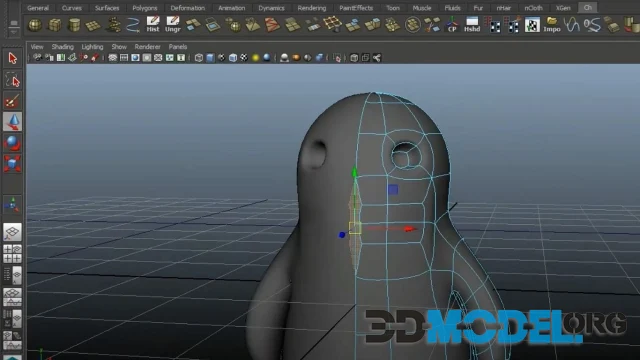Techniques for creating realistic water surfaces in 3D scenes

Introduction to Creating Water Surfaces in 3D
Visualizing water surfaces in 3D graphics is one of the most challenging yet impressive tasks in the realm of digital scene creation. Water can appear in various forms, from calm lakes and rivers to raging waterfalls and tumultuous oceans. Achieving realistic water requires a deep understanding of water's physical properties and how to emulate them in a 3D space.
Main Methods for Water Modeling
1. Realistic Water Surface Modeling
Using Shaders
A key element in creating realistic water is the use of shaders. Shaders allow for dynamic changes to visual characteristics of water surfaces such as transparency, reflection, and light refraction. Modern 3D editors like Blender or Autodesk Maya come equipped with tools for crafting complex water shaders.
Shader Parameter Settings
- Transparency: Adjusting transparency helps control how deep one can see beneath the water surface.
- Reflection: Simulating the reflection of the sky and surrounding objects on the water surface enhances realism.
- Refraction: Modifying how light bends when it passes through water is essential for achieving the effect of real water.
2. Water Motion Simulation
Plugins and Tools
- RealFlow: This specialized tool for simulating fluids and rigid bodies enables the creation of highly detailed water scenes.
- Bifrost in Autodesk Maya: A powerful tool for creating dynamic effects, including fluids, allowing for control over various aspects of water simulation.
Technical Aspects of Simulation
- Wave and Spray Control: Adjusting the amplitude and frequency of waves allows for scenes ranging from calm to stormy conditions.
- Interaction with Surrounding Objects: Properly setting up water interactions with objects is crucial to achieving effects like object immersion or water splashing upon impacts.
Advanced Techniques and Considerations
3. Detailed Texture Mapping
Bump and Normal Maps
- Bump Maps: These are used to create detailed textures on the water surface without altering the actual surface geometry.
- Normal Maps: Similar to bump maps, but they also influence the water's response to lighting and shadowing, making the surface appear more dynamic and realistic.
4. Particle Systems for Added Realism
Creating Foam and Bubbles
- Particle Systems: Using particle systems to simulate foam and bubbles can add a layer of complexity and realism to water surfaces, especially in turbulent scenes.
- Spray Effects: For violent interactions, such as waterfalls or crashing waves, adding spray effects can dramatically enhance the visual impact.
5. Environmental Effects
Lighting and Weather Conditions
- Subsurface Scattering: This technique is vital for capturing how light penetrates the surface of the water and interacts with particles suspended within.
- Dynamic Weather: Integrating weather conditions, such as rain or fog, can affect the visual appearance and behavior of water surfaces, requiring adjustments to various simulation parameters.
Practical Examples and Resources
In practice, creating realistic water in a 3D scene requires numerous iterations of testing and adjusting parameters. The process starts with basic shader settings and simulations, followed by detailed refinement of visual and physical properties of water. Using real videos or photographs of water bodies can aid in achieving maximum realism.
Resources and Materials
For further study and practice, you can visit the section of our website where free downloads of ready-made 3D scenes of interiors and exteriors are available here. Also, do not forget to check our section with free 3D models of environmental elements here and the section with various free 3D models here to expand your toolkit and materials.
In conclusion, creating realistic water surfaces in 3D requires a meticulous approach and profound knowledge in fluid physics and computer graphics. We hope the provided guidelines and resources will help you in realizing your creative projects.
Ctrl
Enter
Noticed a misTake
Highlight text and press Ctrl+EnterRelated news:
Comments (0)