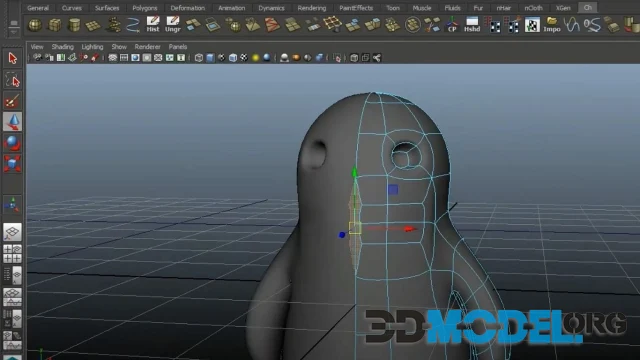Optimal V-Ray render settings for interior visualisation

Optimal V-Ray Render Settings for Interior Visualization: A Deep Dive into Parameters
Virtual interior visualization through V-Ray offers a unique way to communicate design concepts to clients and create compelling representations of future spaces. In this article, we'll delve deeper into the detailed parameters for setting up renders, light sources, and materials in V-Ray to achieve high-quality results.
1. Preparing for Creativity:
Before you begin, ensure that your V-Ray is installed and configured within your preferred 3D editing software, such as 3ds Max or SketchUp.
2. Scene Illumination:
Quality lighting is pivotal in creating a realistic atmosphere. Beyond placing light sources (windows, lamps, etc.), pay attention to light distribution and color temperature. In V-Ray, you can utilize physically accurate light parameters, such as brightness and color, to effectively model both natural and artificial lighting.
3. Materials and Textures:
Materials play a crucial role in achieving realism. In V-Ray, each material can be finely tuned by controlling attributes like reflection, refraction, roughness, and others. By experimenting with these parameters, you can achieve a high level of detail and authenticity for various surfaces, be it glossy ceramics or soft textiles.
4. Light Source Parameters:
Types of Light Sources: Choosing suitable types of light sources is a key step. Experiment with point, directional, rectangular lights, and others to find what fits your scene best.
Light Intensity: Adjust light intensity according to the desired illumination and visual effect. Finding a balance between brightness and realism is crucial.
Color and Temperature: Tune the light's color temperature to match the mood of your scene. Warm light can create a cozy ambiance, while cool light suits modern interiors.
Shadows and Softness: Experiment with shadow parameters to achieve the desired effect. Adjust shadow softness for a more natural look.
5. Camera Settings:
Aperture and Shutter Speed: Configure the camera's aperture and shutter speed to control depth of field and exposure. This allows you to focus on specific details within the interior.
ISO: Adjust ISO to control light sensitivity. This can be particularly helpful when working with low-light situations.
6. Detailed Render Settings:
Quality Settings: Depending on your needs, choose quality presets (Draft, High, Ultra) or fine-tune settings manually. Strike a balance between quality and render time.
Image Sampler: Select a sampling method, such as Adaptive DMC, for efficient sample distribution and noise reduction in your image.
Global Illumination: Enable global illumination for more realistic reflections and shadows. Adjust GI parameters to achieve your desired visual effect.
7. Hardware Requirements:
High-quality rendering demands powerful hardware. It's recommended to use a computer with a robust multi-core processor, ample RAM, and a modern graphics card.
By the way, on our website you can download thousands of ready-made 3D models for interior visualisations with Vray materials: from ready-made interior scenes (link) to various interior details (link). These include all kinds of decor, curtains, windows, doors, sets of objects, vases, sculptures, mirrors, fireplaces, stairs, office supplies, clocks, mouldings and much more! Our collection is updated daily - don't miss the most interesting models. As a rule, all meshes are delivered in 3ds Max format with textures and realistic materials.
In Conclusion:
Working with V-Ray to craft realistic interior visualizations requires a profound understanding of parameters and settings. Experiment, learn, and refine your skills to achieve impressive results capable of captivating viewers and inspiring clients.
Read more:
- DAZ Studio and Poser: Fundamentals and Techniques for Creating 3D Characters - link
- Architectural 3D Modeling: Principles, Methods, and Software - click
- Choosing a renderer for 3ds Max: Vray, Corona, Arnold and others - source
Ctrl
Enter
Noticed a misTake
Highlight text and press Ctrl+EnterRelated news:
Comments (0)